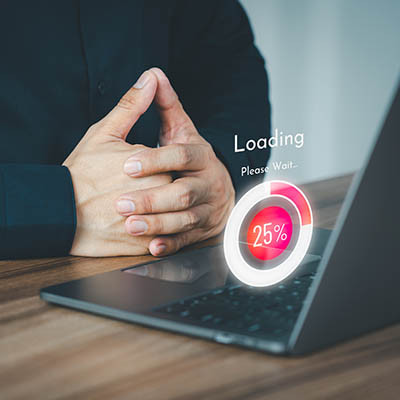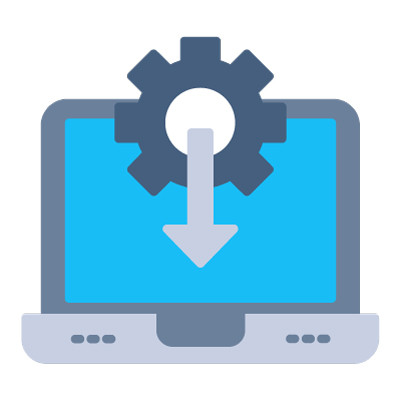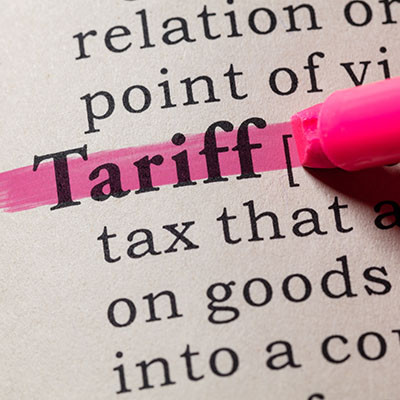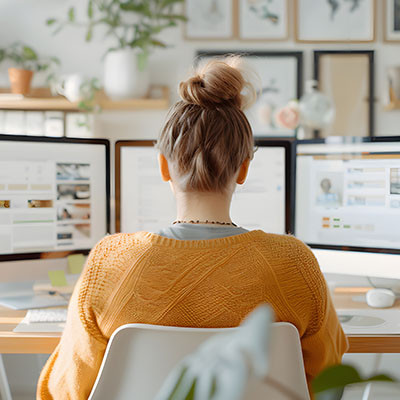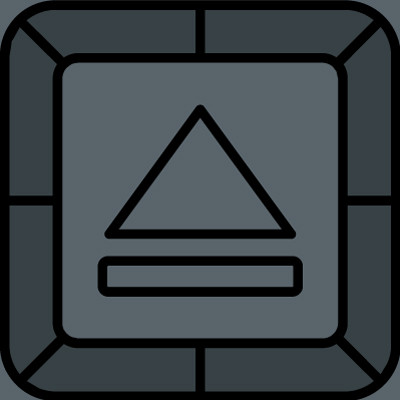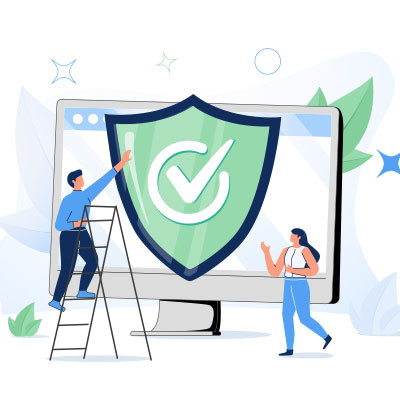As a technology aficionado specializing in the rapid evolution of the digital age, I find few sectors as compelling and transformative as the automotive industry. Over the past two decades plus, the automobile has undergone a metamorphosis far beyond mere aesthetic tweaks or incremental engine improvements. We've witnessed a profound digital revolution, turning what was once a purely mechanical marvel into a sophisticated, interconnected, and intelligent machine.
Let's buckle up and take a drive through the past 25 years highlighting some of the most significant digital innovations that have redefined our relationship with the car.